Location Settings
This article goes over settings options at the location and department level.
To get started, click on the setting icon in the top right corner.
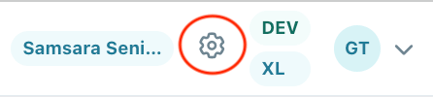
Facility Profile
All settings in this section are at the location level, so changes will affect all departments at the location.
Facility Information
- Edit or add any information here if needed.
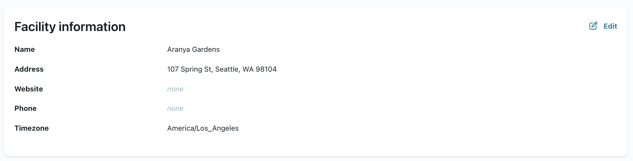
Employee Experience
- You can turn on "View full team schedule" here, which lets your employees see the full building schedule on their profile. This allows for all staff to be up to speed on the latest schedule changes and who to find on-site for assistance.

- Here's an example of what your employees would see:
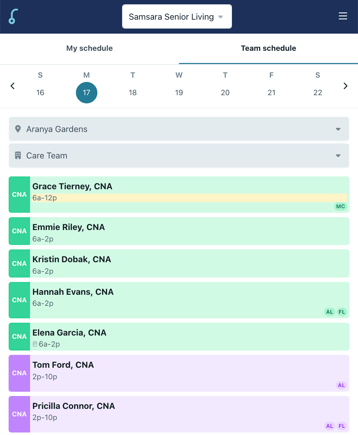
Explorer Profile
- Fill our any specific details to give others more information about your location. We recommend filling this section out if you are using agency or contract staff, it will only be visible once they have an approved shift.
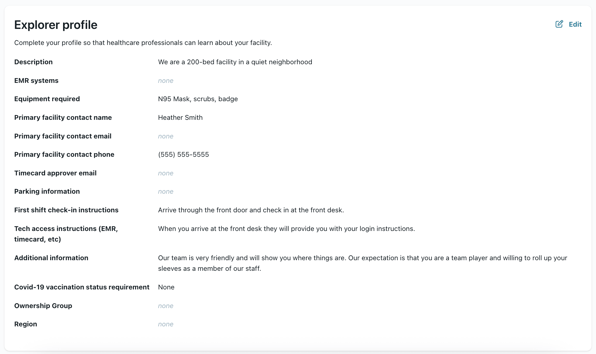
Schedule
Schedule setting are set by department. For more information on departments please click here.
Positions
- Each department can have unique positions for scheduling, and can be managed on an ongoing basis.
- Click "Edit" to make adjustments if needed.

Employee Experience
- Allow employees to request time off.
- Employees can submit time off request. All requests will need to be approved by a schedule manager.
- Allow employees to request coverage for shifts.
- Employees can request coverage for their shifts and claim others' shifts. Note - shifts must be covered at least 24 hours in advance, and employees nearing overtime (40 hours) for the week are ineligible to claim additional shifts.
- Click here for more information on shift coverage.
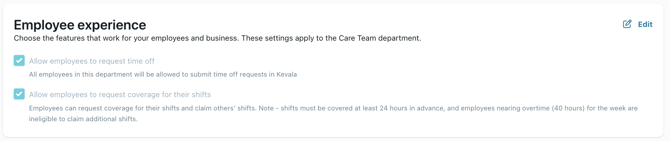
Pay Periods
- The pay period day determines the day your schedule view starts, it defaults to Sunday.
- Overtime is calculated based on the pay period week.
- Click "Edit" to adjust the day if needed.
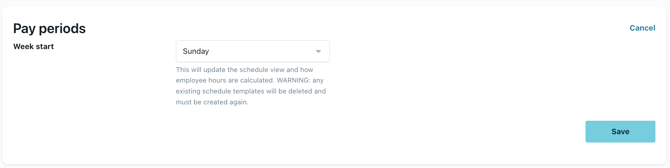
Quick Shifts
- Create common shift times for faster scheduling.
- These will show up in the "Shift time" drop down when creating or editing shifts.
- Click "Edit" to add or edit existing shift times.
- You can also edit shift break duration.
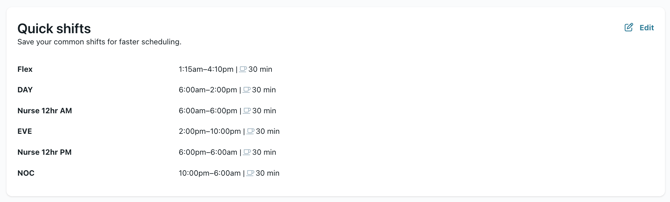
Shift Access
- Manage who has access to your open shifts and when.
- We recommend that employees automatically receive shifts.
- For more information on setting up agencies, click here.
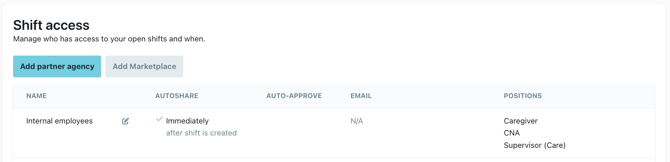
Team Members
This is where you can invite people who need access to your location's schedule. For more information click here.
Bulletin board
Here you can post messages to your location and departments digital bulletin board. Posts never expire, and can be archived at any time. For more information click here.
