Scheduling Admin and Manager Access
Here's information on how you can give a new team member access to your locations schedule, as well as how to manage access.
- Get started by clicking on your settings icon and then the "Team members" tab

- Click "Invite team member"
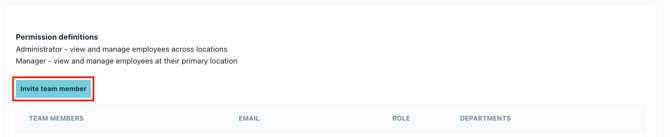
- Fill out their name, email address, phone number, and permission type.
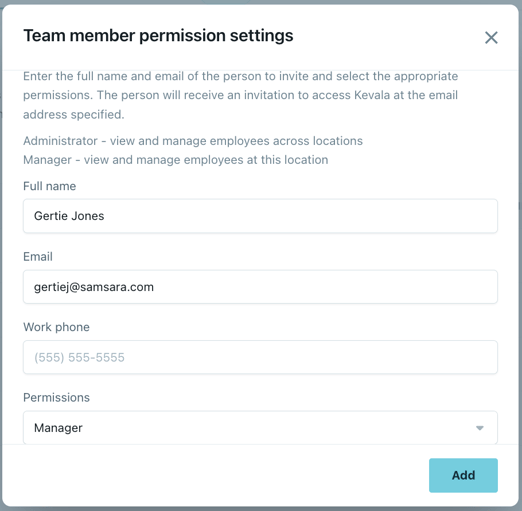
- Administrator - full access to all locations within organization
- Manager - access to one or more location(s) and department(s)
- For Manager, please select the department(s) this person needs access to.
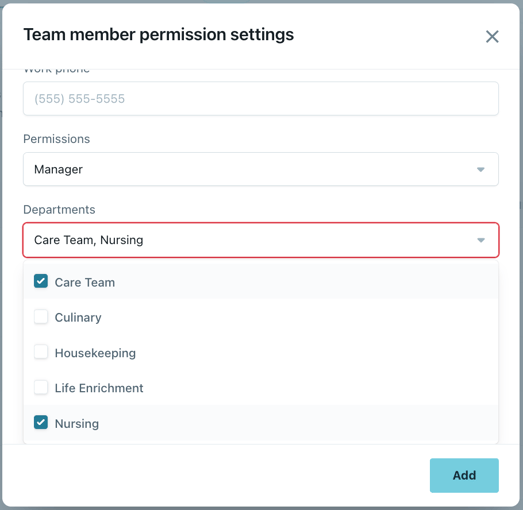
- Click "Add" to send the invite. This user will need to accept the email invitation and create a password to gain access.
- Anyone who has not accepted the invite will have the "Invite sent" indicator next to their name. Click the 3 dot menu then "Resend invite" to send a new email to them.
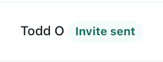
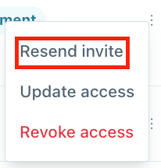
If you need to edit or add department access follow these instructions:
- Click on the 3 dot menu, then click "Update access"
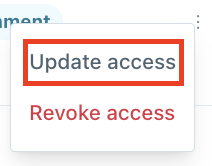
- Add or remove departments if needed, then click "Update"
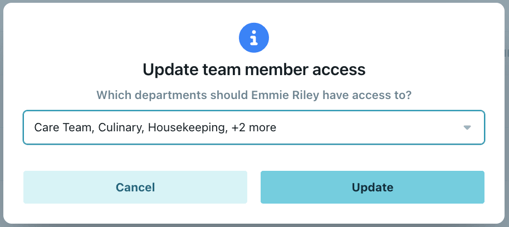
If you need to revoke access:
- Click the 3 dot menu, then click "Revoke access"
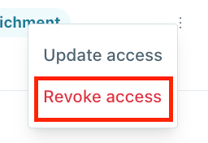
- Click "Revoke" to finalize
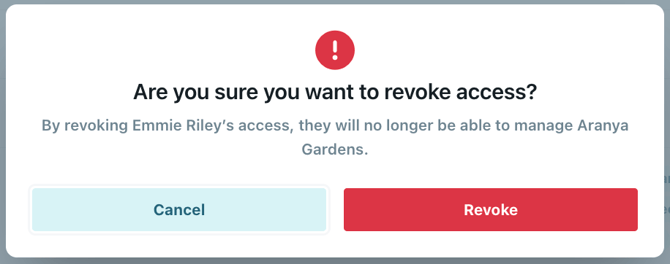
- This will remove their access and they will no longer be able to login.
Please reach out to us at support@residex.ai with questions!
