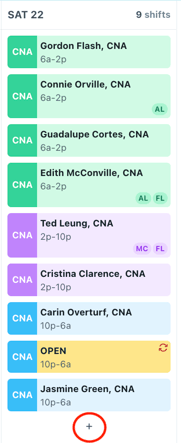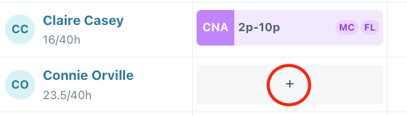Add a Shift
Here's how to add open shifts and an overview of what information is required.
For more information on adding shifts with placements to build your schedule, please click here.
For more information on scheduling agency, please click here.
- Go to the "Schedule" tab and click the "Add shift" button

- The only required information to fill out is the Date, Shift time, Position(s), and How many shifts you want to create.
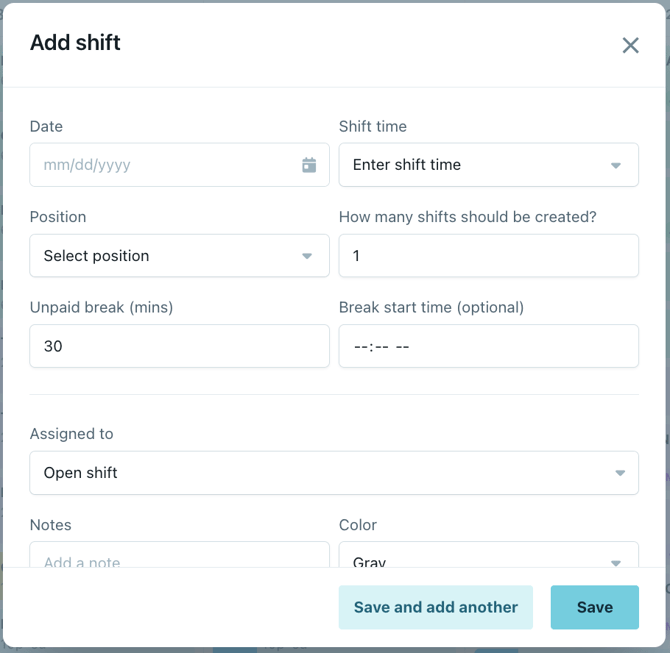
- Have multiple license types that can fill one shift? The position drop down is multi-select!
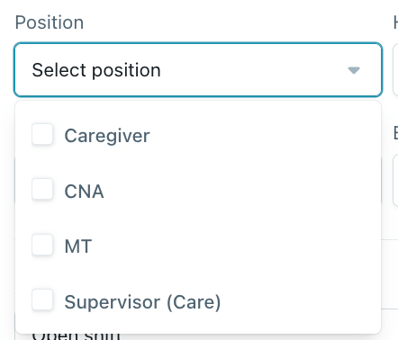
- The shift time can either be preset (see here) or you can use the custom option in the drop down menu.
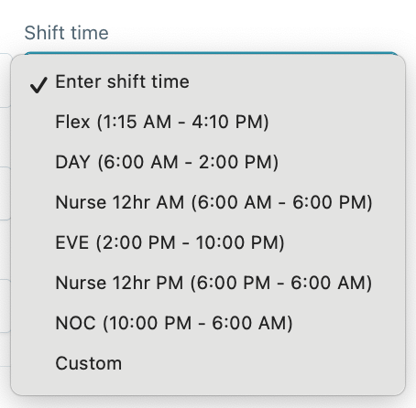
- You can fill out the other information such as an unpaid break (defaults to 30 mins), break time start, as well as adding notes or color. If you opt to add a break time start, that time will be displayed on the shift card on your schedule. Click here for more information on breaks.
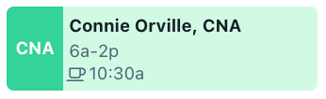
- Scroll down and expand the Advanced section to add labels. You can read more about how to setup and use labels here.
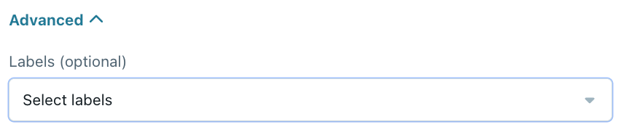
- You can either click "Save" to add one shift, or use "Save and add another" to continue adding shifts.
- An alternative way to add a shift is to click the "+" button either in a day column on the "shift time" view, or in a box in the "by employee" view.