Sharing Shifts with your Employees
Here is how to enable your employees to be able to view, apply, and pick up your open shifts. This step may have been done by your Kevala onboarding team, but if you need to make changes follow the instructions below.
- Click the gear icon in the top right to go to your Settings
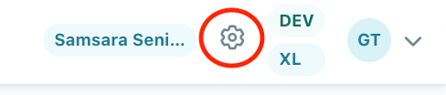
- Click on the "Schedule" tab within the Settings page and select your department using the drop down menu.
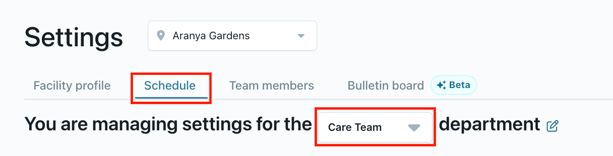
- Scroll down to the "Shift access" section and click on the edit icon by "Internal employees"
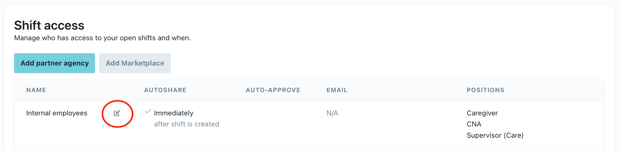
- Check the "Automatically share shifts" button if you want all open shifts to be send out to employees once created.
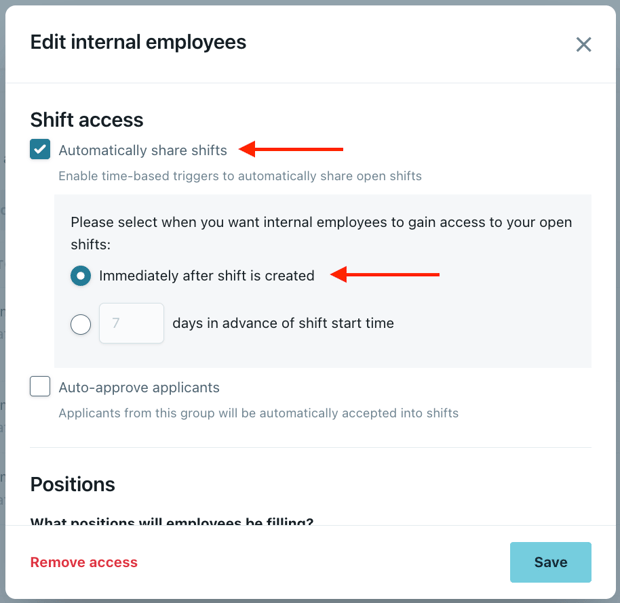
- Add or edit the positions the employees in the department will be filling.
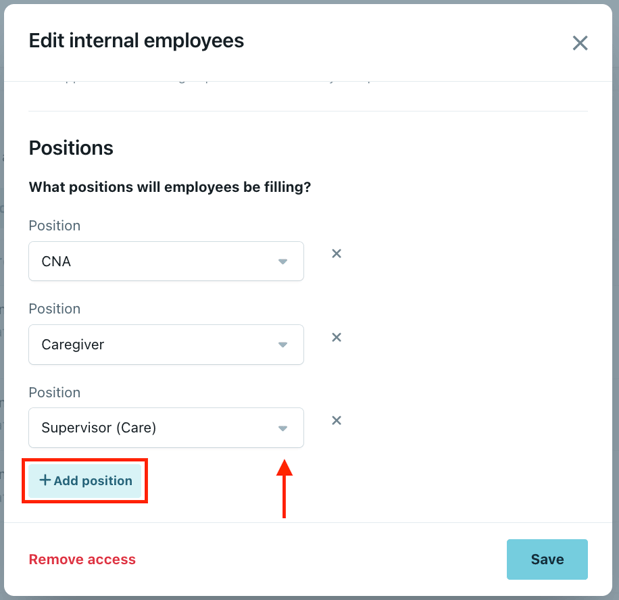
- Click "Save"
Now your employees with a Kevala account will be able to view and apply to open shifts!
Please note: this step is required before adding employees. Click here for information on adding new employees.
