People Directory
Once you have created an account you will have access to your people directory. Click here for for more information on how to create your account. Your People Directory is located on your main navigation bar at the top of your screen. Click on "People" to go there.

Add Employees
- To add employees, click the "Add employee" button.

- Fill out the employee's information. You need to fill out first name, last name, and position. You have the option to invite them to make an account, click here for more information on how to set that up.
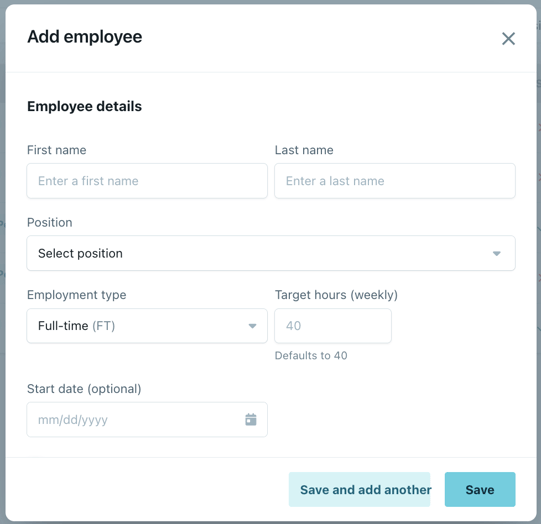
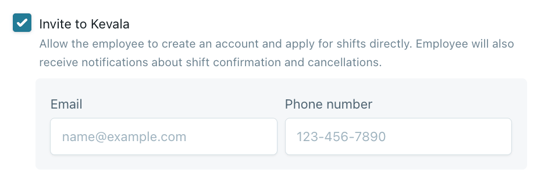
- You can upload a submission packet to the employee profile. You can also upload a packet after adding the employee (scroll down to see more).
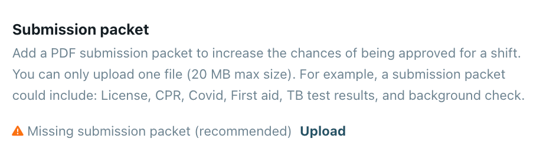
Edit Employee Profiles
To edit your employee's profiles, click on their name in the People Directory, and then click on the three dots in the top right corner.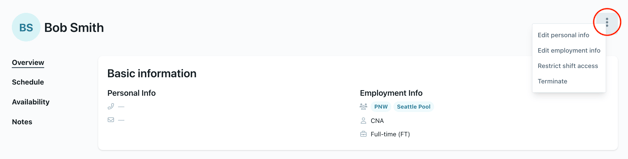
- Click Edit personal info to change their name, email, phone number, and address.
- Click Edit Employment info to change their position(s) or employee ID
- Click Restrict shift access to restrict your employee from being able to apply to shifts at certain locations.
- Click Terminate to terminate the employee, see below for more information
Employee Profile View
Schedule:
- Click on "Schedule" to view your employee's schedule. This includes confirmed, pending, unapproved, and deleted shifts. You have the option to filter this by date.
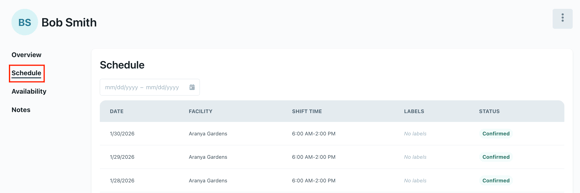
- You can also view open available shifts and apply your employee from this tab.
Notes:
- Click on "Notes" to add a note. This is only visible to others in your organization with a Kevala partner account, not the employee or any client.
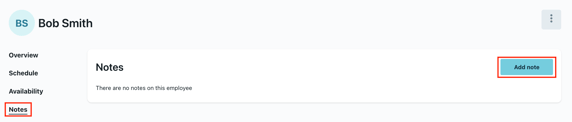
Availability:
- Learn more about managing employee availability here.
Employee Experience
You can now invite employees to view their schedule, apply to shifts, and submit their timesheets! Please refer to this article and reach out to support@residex.aito get this feature enabled for your team.
Attach Submission Packets
We highly recommend adding a submission packet for your employees. This helps increase the chances of shifts being approved, and helps our facility partners see relevant information on your staff. The submission packet can be viewed and downloaded by any location you apply that staff member to.
In the overview section you will see where you can upload or replace submission packets. Click here for more information on what submission packets are.
Terminate Employees
- In your employee's profile, click the three dots in the top right corner and select "Terminate".
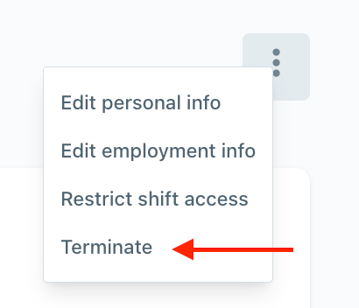
- Then click "Terminate" to confirm the termination.
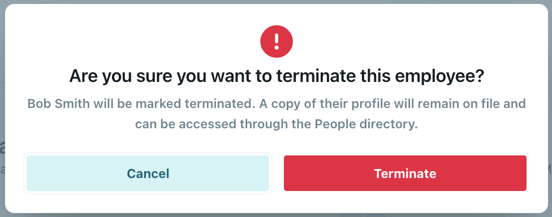
- To access the employee profile or to reactivate the employee, click on "View terminated".

