Schedule Templates
Schedule templates are a great tool to use especially for those with rotational schedules, such as a 4 on 2 off or XYZ rotation. Templates are also a good way to save time scheduling in Kevala.
Prior to starting, here are a few important things to note:
- The schedule and template are NOT directly connected. Any changes you make on your schedule do not affect the template, and vice versa.
- You need to have a schedule made prior to creating or using a template. For example if you have a bi-weekly rotation you would need your 2 week schedule created.
- You can have 1 template per department.
- Applying your template goes on top of existing shifts. It does not replace existing shifts.
How to create a template:
To create a template you need to have at least 1 week created, but your template can range from 1-13 weeks in length.- Go to the "Weekly by Shift Time" view of the schedule, click on the toolbox icon and click "Create template from schedule" to get started.
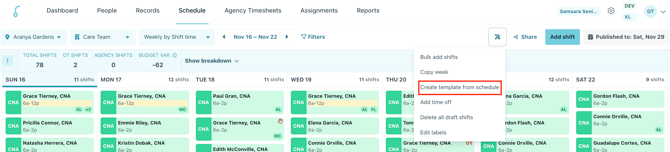
- Select the number of weeks you’d like the template to be in length, as well as the start day of the x-week period for your template.
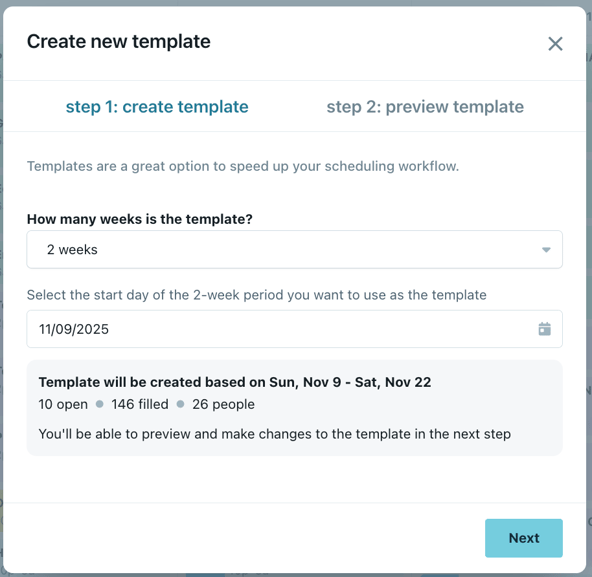
- Again, the length can range from 1-13 weeks. Keep in mind that the next step is to choose the start date from your existing schedule. For example, a 4 on 2 off schedule repeats every 6 weeks.
- For the start day, if your schedule repeats every 2 weeks you will want to select a date where you have at least 2 weeks of a schedule built through.
- After making your selections, you will get a summary of what will be created in the template, click "Next"
- Now you will be able to preview your template. You can edit and add shifts, but keep in mind you cannot perform any bulk actions here. You should also double check that all of the weeks in your template are correct and as you’d like them to be. In our example you can see there are a mix of open and filled shifts. Once your template is done click "Save"
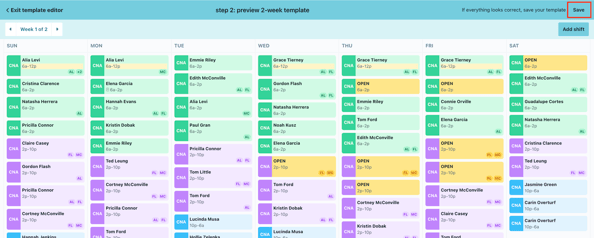
- You've successfully created a schedule template for your department!
Applying your template:
After creating your template you can apply it to your schedule:
- From the schedule click on the toolbox icon, then "Apply template"
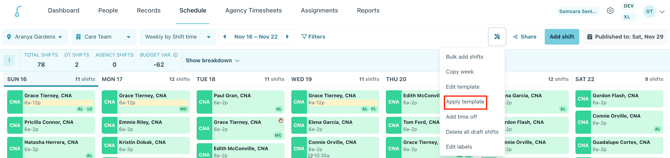
- Choose a start date and how many weeks you want to apply the template for.
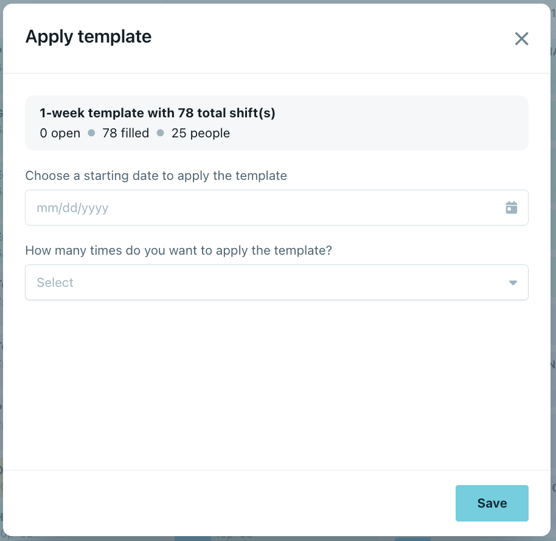
- Please be sure to select a week with no existing shifts, the template will not override what is currently on your schedule. Once you click save, the template will apply to your schedule. It will respect any shift sharing rules and current publish date.
- Click "Save" to apply your template.
Editing your template:
If you need to make edits to an existing template follow these instructions:
- From the schedule, click the toolbox icon, then "Edit template"
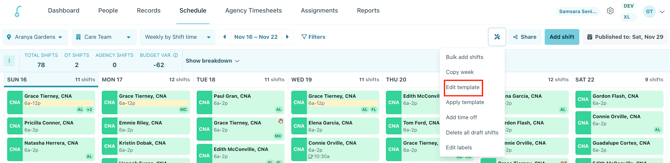
- Click on any shift to make edits.
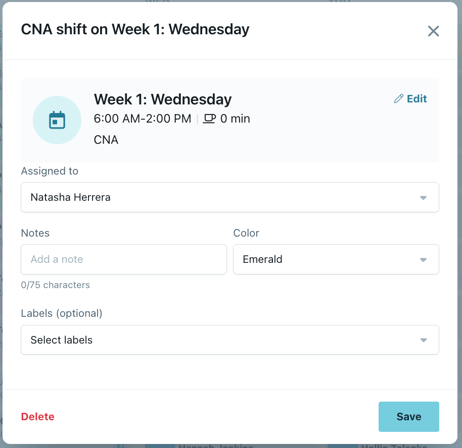
- Click "Add shift" to create shifts for your template.
- Click "Save" when you are done.
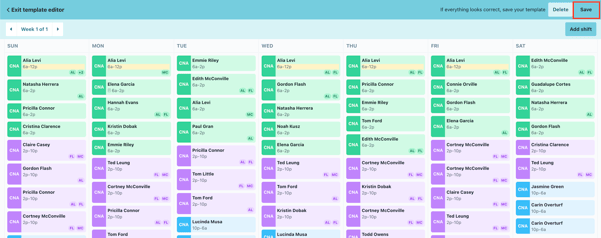
- Click "Exit template editor" at any time to leave this process.
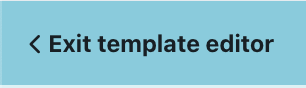
Deleting your template:
Need to create a new template? You can delete your template and start over.
- From the schedule, click the toolbox icon, then "Edit template"
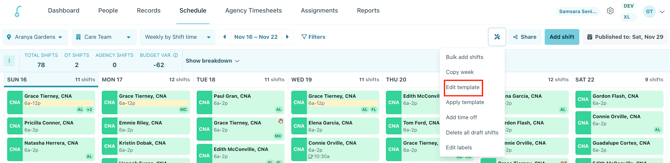
- Click "Delete"
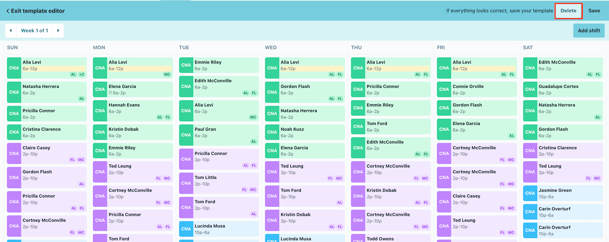
- Confirm by clicking "Delete" again
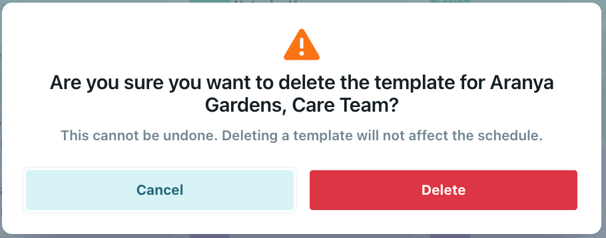
- Click "Exit template editor" at any time to leave this process.
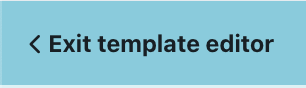
- Start over by following the instructions to create a template.
