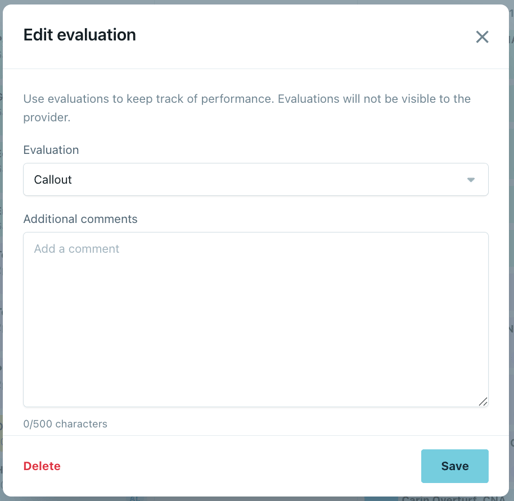Attendance Tracking (Callout, NCNS)
Here's how you can track attendance issues like callouts and NCNS on your schedule.
- Go to your schedule, and click on the shift you need to mark.
- Here you will see the "NCNS" and "Callout" options. Click either option.
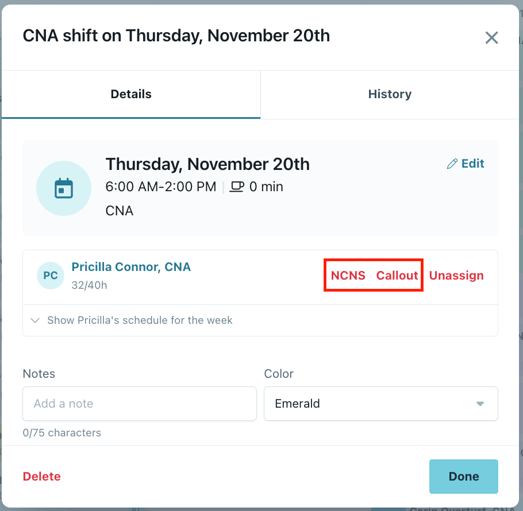
- Fill out a reason for the NCNS or callout, this step is optional. Click "Save".
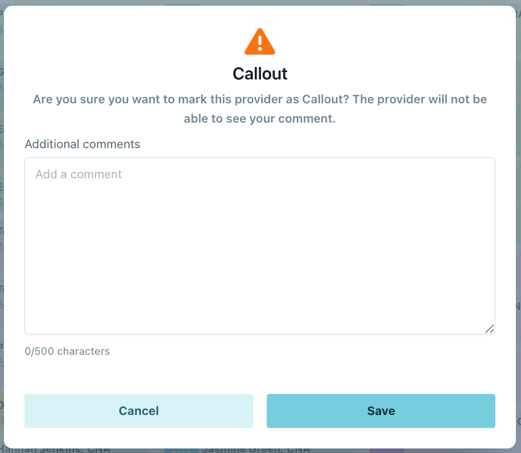
- Note: the employee will not see this comment.
- Either click "Done" to save the shift, or click "Reopen shift" to reassign the shift or leave it open for employee pick up.
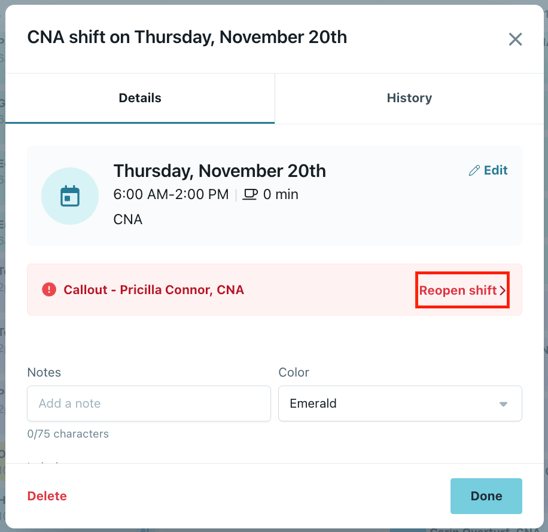
- For all 3 options, the shift will still show up on your schedule. The employee's name will be in red and you will see an icon in the top right.
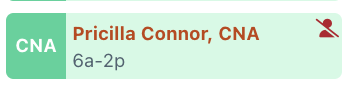
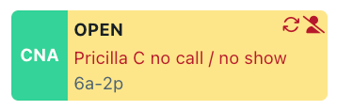
- If needed, click back into the shift to reassign, delete, etc.
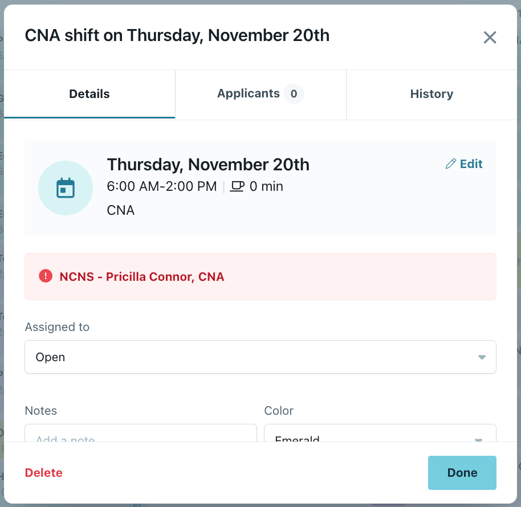
To remove an evaluation, follow these steps:
- Click the 3 dot menu on the shift, then click "Edit evaluation".
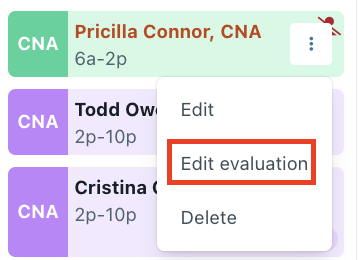
- Click "Delete". The shift will no longer have the NCNS or callout evaluation.