Assignments for Schedulers
An assignment is a series of shifts for one or more staff members. You may also know assignments as a contract. With assignments your float pool, registry, or agency partners will be able to view and apply staff to multiple shifts at once.
If you're looking for information on assignments from the side of agencies or float teams, click here.
Add Assignment
- Click on the "Assignments" tab and navigate to the correct location and department. Then click "Create assignment" to get started.

- Fill out the assignment information. You will need to create an assignment name, we suggest a name that describes the reason for the assignment. Some examples could be the employee name plus the reason for the leave: Grace Jury Duty, John FMLA, Zack Vacation, etc. Then select the position(s), start and end dates, labels, and request reason. You can also fill out the "Additional details" and "Contact information" sections.
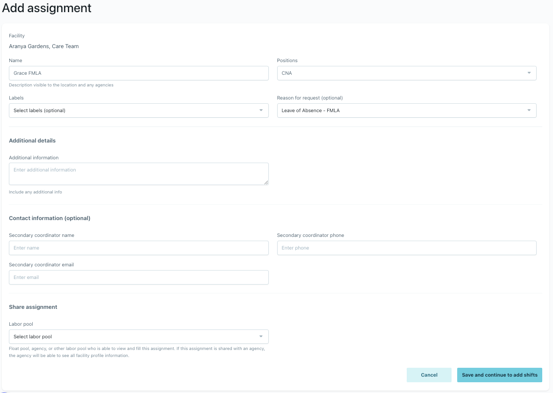
- Under the "Share assignment" section at the bottom, select the float pool or agency you would like to share the assignment with. This will likely be a float pool, registry, agency, or other labor pool who will able to view and fill this assignment. They can submit one or more staff members to the assignment. Click "Save and continue to schedule".
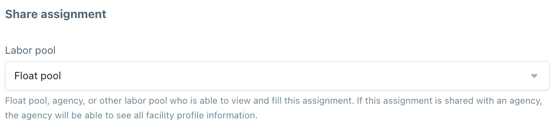
- Please note: if you select an agency, an hourly bill rate and employee selection are required, and the employee will automatically be assigned to the shifts. Changes can be made directly from the schedule.
- Next you can add shifts to the assignment, click on "Add shifts".
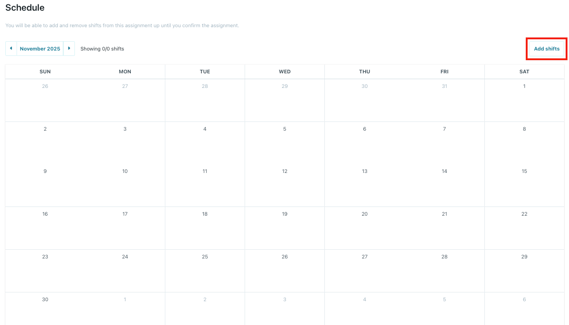
- Fill out the start date and shift time. You can adjust the break time, and add a break start time if needed. Select "Repeat shift" to reveal the days of the week and end date fields. Click the days of the week to select or unselect. Click "Add X Shifts" to add them to the assignment.
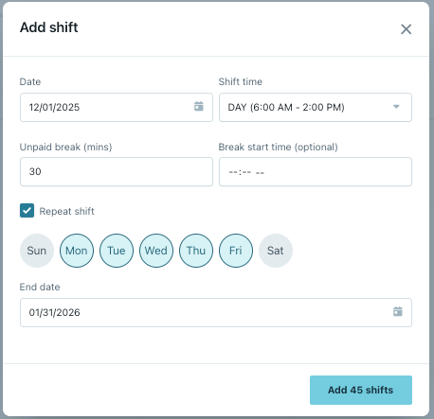
- Either add more shifts, or click "Confirm assignment" to officially share the assignment to the labor pool/employee you selected.

- Once filled, the assignment shifts will show up on your Schedule with a link to the assignment.
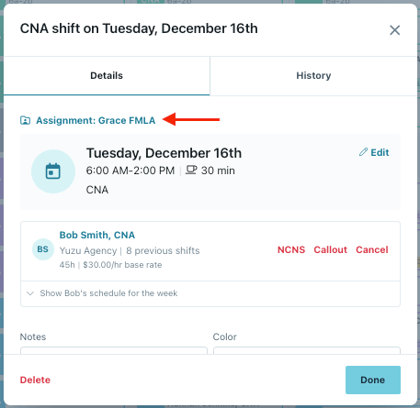
Cancel Assignment
- To cancel, go back into the "Assignments" tab and click on the assignment.
- Click "Cancel assignment"

- Confirm you would like to cancel. All historical shifts will remain for record, all future shifts will be cancelled and deleted. The assignment will no longer be shared with the selected labor pool.
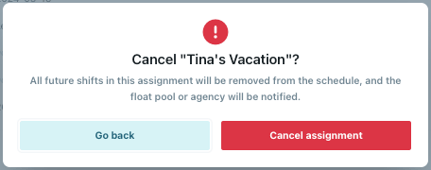
- The assignment will remain in your "Assignments" tab and will show a "Canceled" status.
Please note: You can cancel assignments in any status. As noted above for filled or partially filled assignments, the historical shifts will remain on the schedule and future shifts will be canceled.
Edit Assignment
There may be times where you need to edit an assignment that has already been created. You can only edit the assignment if it's still in Draft status. If the assignment has been shared, filled or partially filled, you cannot edit the assignment, but you can edit individual shifts via the Schedule. If needed, cancel the assignment and start over.
- Go to the "Assignments" tab and look for anything with Draft status. Click to open the assignment.
- Click the edit icon next to "Basic info". You can change the name, update positions, edit labels or the reason, and add additional or contact info. You can also add or edit shifts. Scroll down to the Schedule section and click “Confirm assignment” when done.
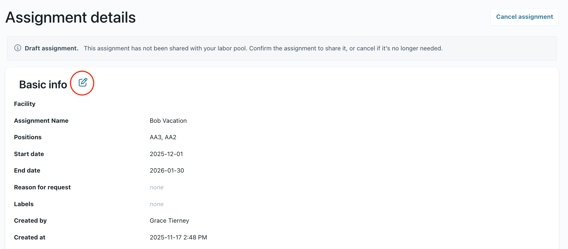
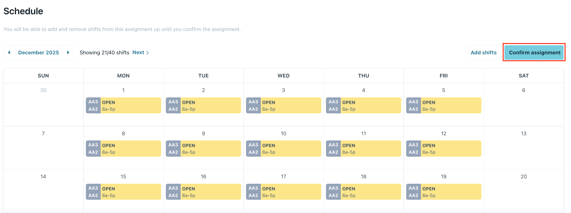
Please note:
- If the assignment is filled or partially filled, you will need to go to the “Schedule” tab and edit or remove shifts from there.
- If you need to add additional shifts to the assignment, we suggest creating a new assignment. You can use a similar name for the assignment, or add in the notes that it’s an extension of another assignment.
