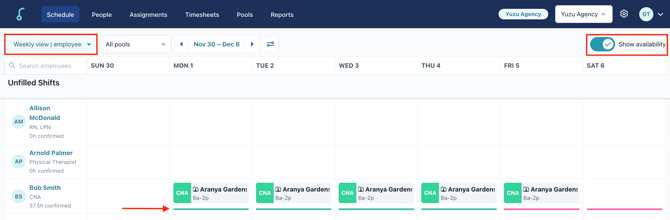Apply to Shifts
How to apply staff to shifts in the partner portal.
Apply to one or more shifts:
- Go to the "Schedule" tab, make sure you're on the "List view"
- Apply staff to shifts by clicking the "Apply" button on the far right side of the shift, or by clicking anywhere in the row.
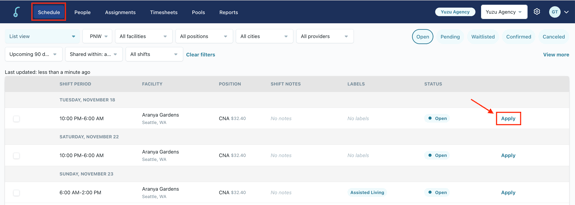
- Select a provider to apply to the shift, you can also add a new provider from here if needed. Click "Apply name" to submit them for the shift.
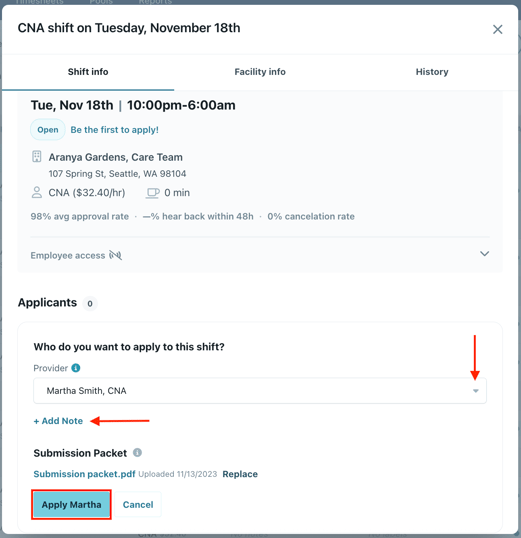
- Optional: click "Add note" to send a note to the location scheduler.
- After you apply someone, you can apply multiple providers to a shift (but only one, if any, will be selected). Or you can withdraw employees if they can no longer work the shift.
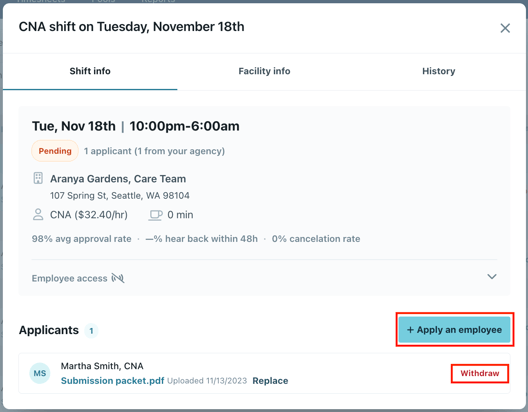
- To Bulk Apply your staff to multiple shifts at once, select the checkboxes on the lefthand side and then click "Bulk Apply".
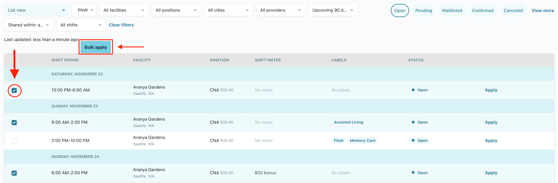
Using Filters
Use filters on the schedule tab to narrow down your list!

Open: This tab will show you all shifts still available for you to apply your staff to
Pending: This tab will show you all shifts you are still waiting to hear back on.
Confirmed: This tab will show the shifts your staff are already approved for.
Deleted: This tab will show the shifts that have been deleted by the building.
Filled: This tab will show up when a shift was filled by a provider outside of your agency.
Canceled: This tab will show shifts that you were approved for but then got canceled by the building.
Shift History: This filter will default to "Upcoming 90 Days," but you can click it for a drop-down menu to look at a shorter timeframe or past shift history.
Facility: If you schedule with multiple facilities through Kevala, this filter allows you to select specific facilities you want to apply your staff to.
License: Use this filter to look at shifts by certain license types.
Providers: Use this filter to look at shifts by provider.
Cities: Filter all shifts by city to narrow your search. You can also select more than one city at a time.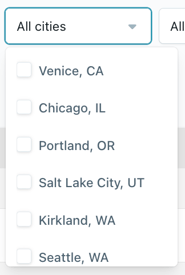
Timeframe: Filter by when the shift was shared with you. The results will still be sorted by date, but will filter out any results that weren't shared within the selected timeframe. To see when the shift was shared, open the details and select the "History" tab.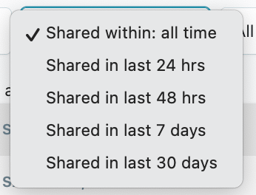
Notes:
- This board is real-time data, so it will update as soon as a shift is filled
- You will be notified of approvals, denials, and cancellations by email notification
Weekly by Employee view
Click the drop down to go to the weekly by employee view. Here you can view your employees upcoming shifts by week. Click the toggle to show staff availability, this is indicated by green and red bars at the bottom of each cell. Hover to view specifics.